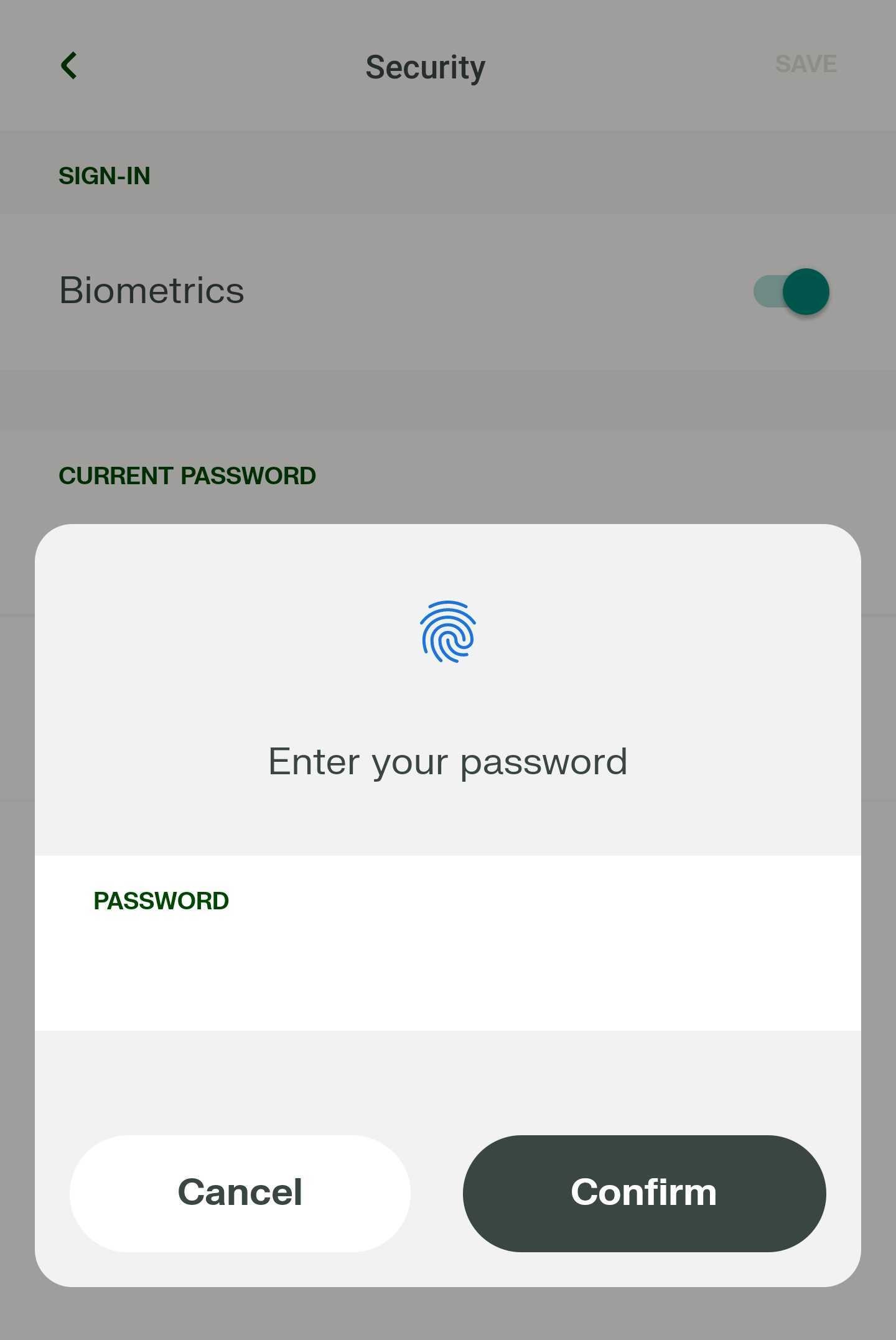
If you have biometrics enabled on Android or Face/Touch ID on iOS, you’ll be able to log in to your Homecoming account using it.
To enable biometrics or Face/Touch ID:
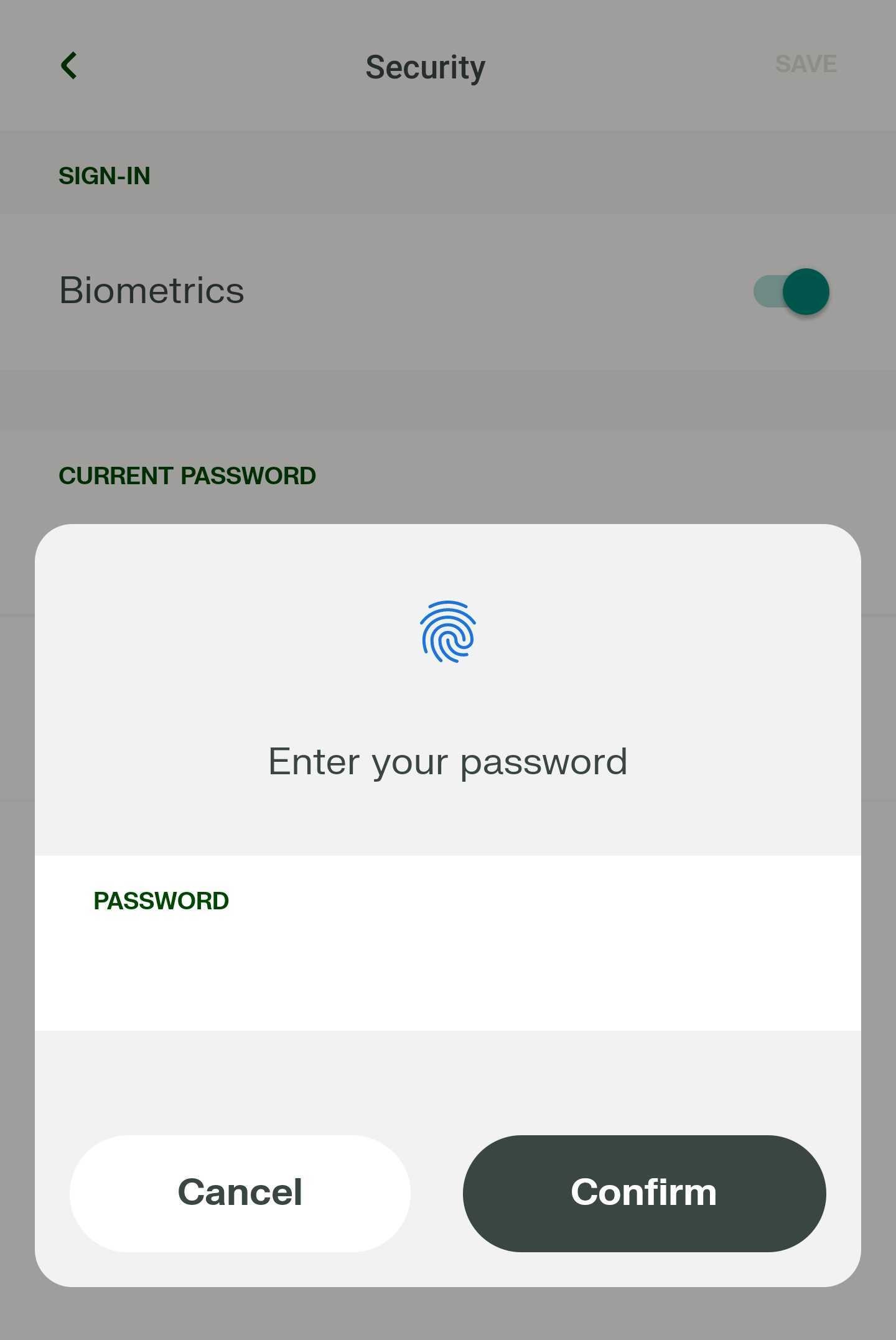
To disable it, toggle the feature off.
<aside> 📒 When creating your account, you’ll have the option to enable this then too.
</aside>
<aside> 📒 We recommend enabling login with Touch/Face ID or biometrics as you’ll be logged out of the app after 2 weeks for compliance reasons.
</aside>